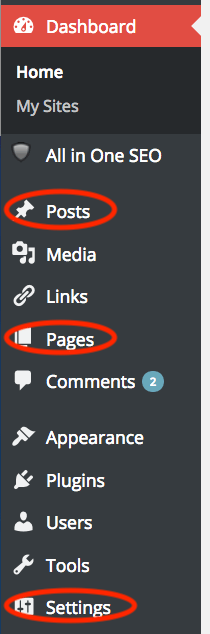Welcome, new member, to your very own site on NAIWE.com. This is your first post on your new blog. We suggest you introduce yourself on this page. This post can be used to orient readers to who you are and what you do in a more conversational style than the Professional Profile page where you will most likely post a résumé or CV.
How to log in
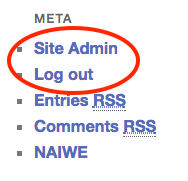
To edit this post, log in to your blog dashboard using the username and password you chose when you joined. To log in, look for the “Meta” heading in the right column of this page, and click on “Log in.” The screenshot at left will show you what you will see if you are already logged in.
After you log in
Once you have logged in to you , look up at the black bar at the top of your screen. You should see “Edit Post” (screenshot below).
If you click on “Edit Post” on any page of your site, you will be taken to the editing screen where you can change the text, add images (through the “Add Media” button, and more.
In the editing view, the left sidebar of the dashboard will have links to each area of your new site. At left is a screenshot of the selections in the dashboard menu.
The sections you will find most immediately useful are circled in red in the illustration at left.
- Posts is what you select if you want to see a list of all existing posts or create a new post.
- Pages is what you select to see a list of pages or create a new page.
- Settings offers several sections with a variety of choices that can be made. The new Customize function (accessed through the top bar) is a simpler way of working with most settings, including site name, colors, and more.
Your website comes with most settings optimized, so you shouldn’t have to do much in here. If you’ve not worked with a WordPress site before, it is probably best to leave things as they are until you are more confident in working with the system
.
Save your changes
When you have changed the text of the post, be sure to remember to change the title as well, then click the “Update” button in the right column to save your changes.
Once you have a new blog post up, you may change this post to draft status so that it no longer shows.
You will find detailed, up-to-date instructions for how to work with your new website at WordPress Codex.
If you have questions, contact us at support@naiwe.com.